Tags
Use the Tags section to organize your collection.
Tags can help you group your items so you can find them more easily.
The same Tag can be assigned to Guns, Ammo, Accessories, Magazines, and Parts.
This is especially helpful for tracking items with specific classifications, like NFA items. For example, you might create a Tag for “NFA” to group your short-barreled rifles, silencers, and other regulated items.
Tags are also perfect for organizing items by purpose. For instance, you could create a Tag like “Hunting Gear” to group the firearms, ammo, and accessories you use in the field.
Tags give you the flexibility to organize your collection in the way that works best for you — whether you’re keeping track of hunting gear, duty equipment, or legally regulated items like NFA firearms.
Add a Tag: to add a Tag, tap the ‘+’ button (top right).
Edit a Tag: to edit or delete tags, tap the ‘EDIT’ button (top left).
- To change the name of a Tag, tap the ‘i’ to the right of the item (you need to be in edit mode)
Select a Tag:
When you select a Tag from your list, you’ll be taken to a screen that lists all of the items assigned to that Tag.
At the top of the screen, you’ll see a menu that you can scroll through to select the section you want to see Tags for – including Guns, Ammo, Accessories, Magazines, and Parts.
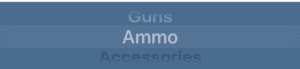
For example, if you select the ‘Ammo’ section, you’ll see a list of Ammo that’s assigned to that Tag.
Add Items to a Tag:
If you want to add items to a Tag:
- Scroll through the list and select the section you want (Guns, Ammo, Accessories, Magazines, Gun Parts)
- Tap the ‘+’ button (top right).
- You’ll be taken to a screen that has a list of the items. For example, if you’re in the Ammo section, you’ll see a list of your Ammo.
- Tap the item you want to add to the Tag. Once you tap it, there will be a checkmark next to the item indicating it has been added to the Tag.
- If you tap the item again, it will remove the item from the Tag.